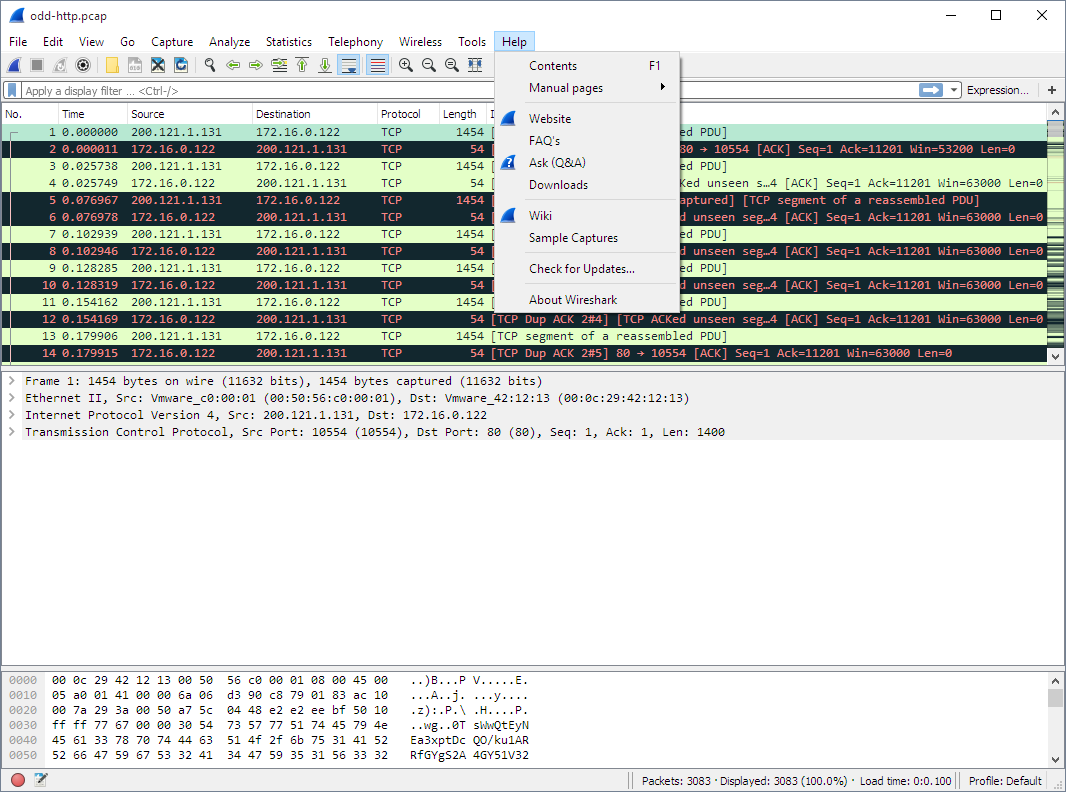The Wireshark Help menu contains the fields shown in Table 3.13, “Help menu items”.
Table 3.13. Help menu items
| Menu Item | Accelerator | Description |
|---|---|---|
F1 | This menu item brings up a basic help system. | |
→ | This menu item starts a Web browser showing one of the locally installed html manual pages. | |
This menu item starts a Web browser showing the webpage from: https://www.wireshark.org/. | ||
This menu item starts a Web browser showing various FAQs. | ||
This menu item starts a Web browser showing the downloads from: https://www.wireshark.org/download.html. | ||
This menu item starts a Web browser showing the front page from: https://gitlab.com/wireshark/wireshark/wikis/. | ||
This menu item starts a Web browser showing the sample captures from: https://gitlab.com/wireshark/wireshark/wikis/SampleCaptures. | ||
This menu item brings up an information window that provides various detailed information items on Wireshark, such as how it’s built, the plugins loaded, the used folders, … |
| Note | |
|---|---|
|
Opening a Web browser might be unsupported in your version of Wireshark. If this is the case the corresponding menu items will be hidden. If calling a Web browser fails on your machine, nothing happens, or the browser starts but no page is shown, have a look at the web browser setting in the preferences dialog. |