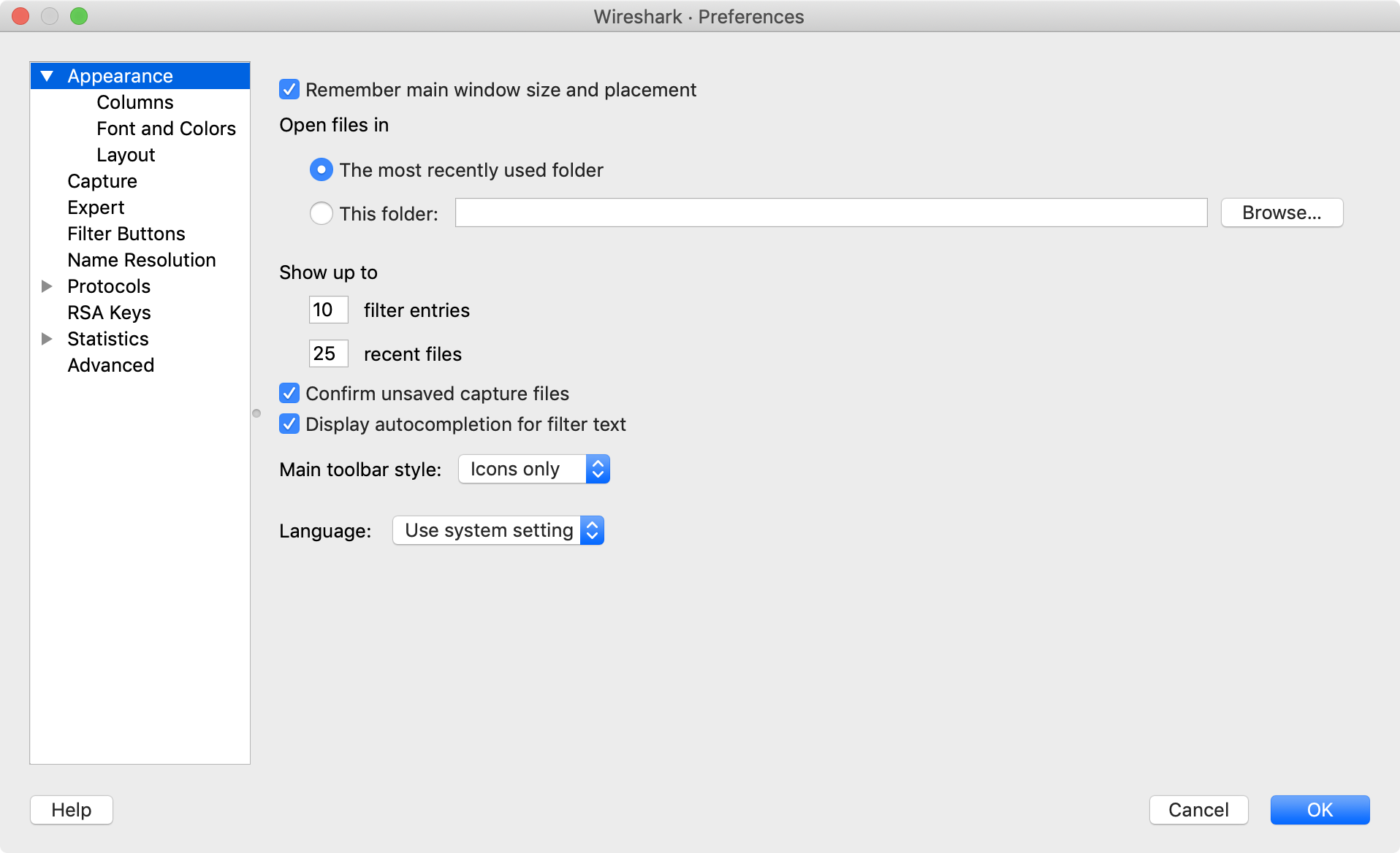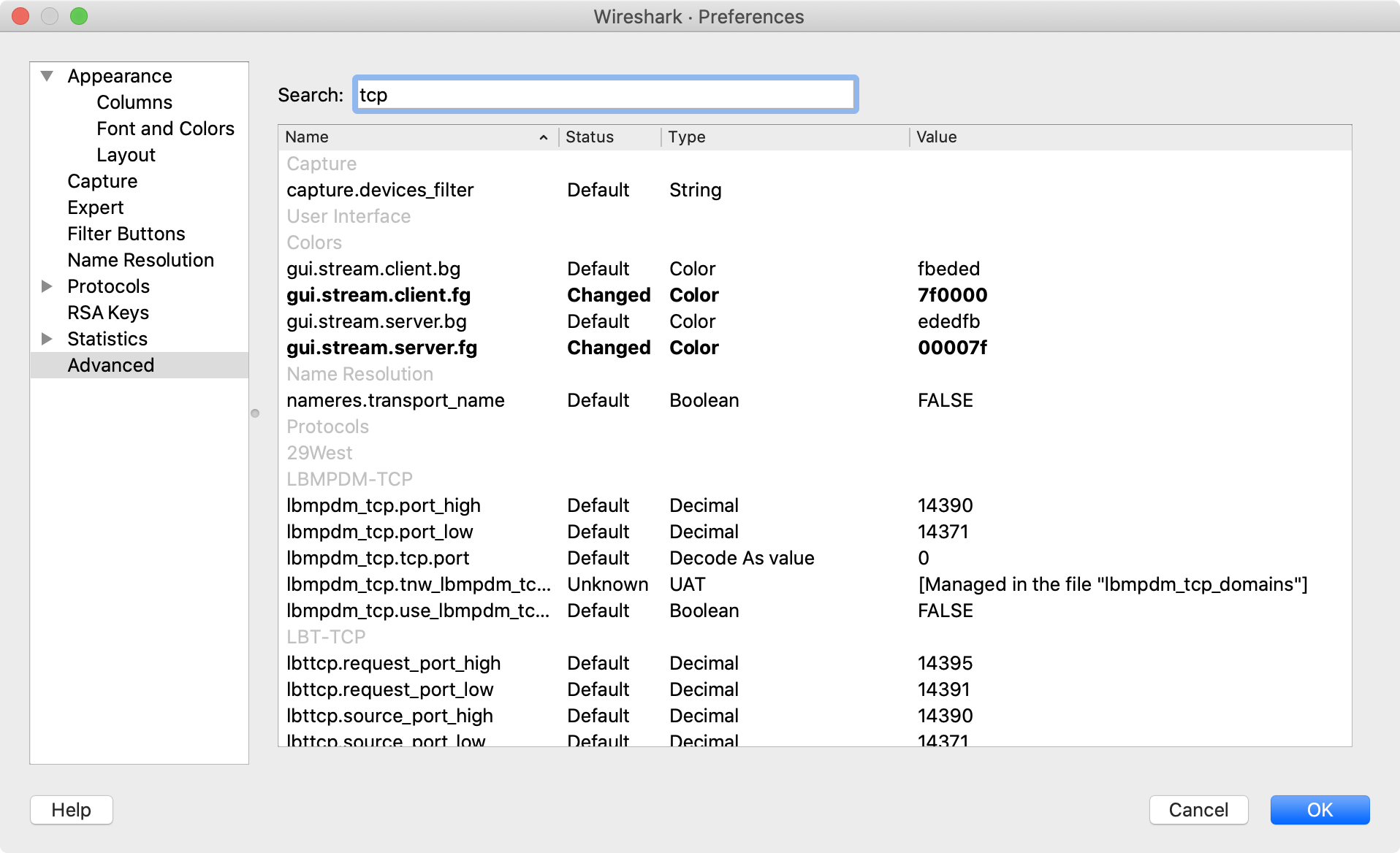There are a number of preferences you can set. Simply select the → ( → on macOS) and Wireshark will pop up the Preferences dialog box as shown in Figure 11.6, “The preferences dialog box”, with the “User Interface” page as default. On the left side is a tree where you can select the page to be shown.
- The button will apply the preferences settings and close the dialog.
- The button will restore all preferences settings to the last saved state.
Wireshark supports quite a few protocols, which is reflected in the long list of entries in the “Protocols” pane. You can jump to the preferences for a specific protocol by expanding “Protocols” and quickly typing the first few letters of the protocol name.
The “Advanced” pane will let you view and edit all of Wireshark’s preferences, similar to about:config and chrome:flags in the Firefox and Chrome web browsers.
You can search for a preference by typing text into the “Search” entry. You can also pass preference names to Wireshark and TShark on the command line. For example, the gui.prepend_window_title can be used to differentiate between different instances of Wireshark:
$ wireshark -o "gui.prepend_window_title:Internal Network" & $ wireshark -o "gui.prepend_window_title:External Network" &