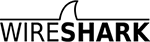Wireshark-dev: Re: [Wireshark-dev] Get "Malformed Packet" for 802.11 Beacon frames on Windows
- Follow-Ups:
- References:
- [Wireshark-dev] Get "Malformed Packet" for 802.11 Beacon frames on Windows
- From: Yang Luo
- Re: [Wireshark-dev] Get "Malformed Packet" for 802.11 Beacon frames on Windows
- From: Alexis La Goutte
- [Wireshark-dev] Get "Malformed Packet" for 802.11 Beacon frames on Windows
- Prev by Date: Re: [Wireshark-dev] Get "Malformed Packet" for 802.11 Beacon frames on Windows
- Next by Date: Re: [Wireshark-dev] So why is _ws.expert an FT_PROTOCOL field rather than an FT_STRING field?
- Previous by thread: Re: [Wireshark-dev] Get "Malformed Packet" for 802.11 Beacon frames on Windows
- Next by thread: Re: [Wireshark-dev] Get "Malformed Packet" for 802.11 Beacon frames on Windows
- Index(es):