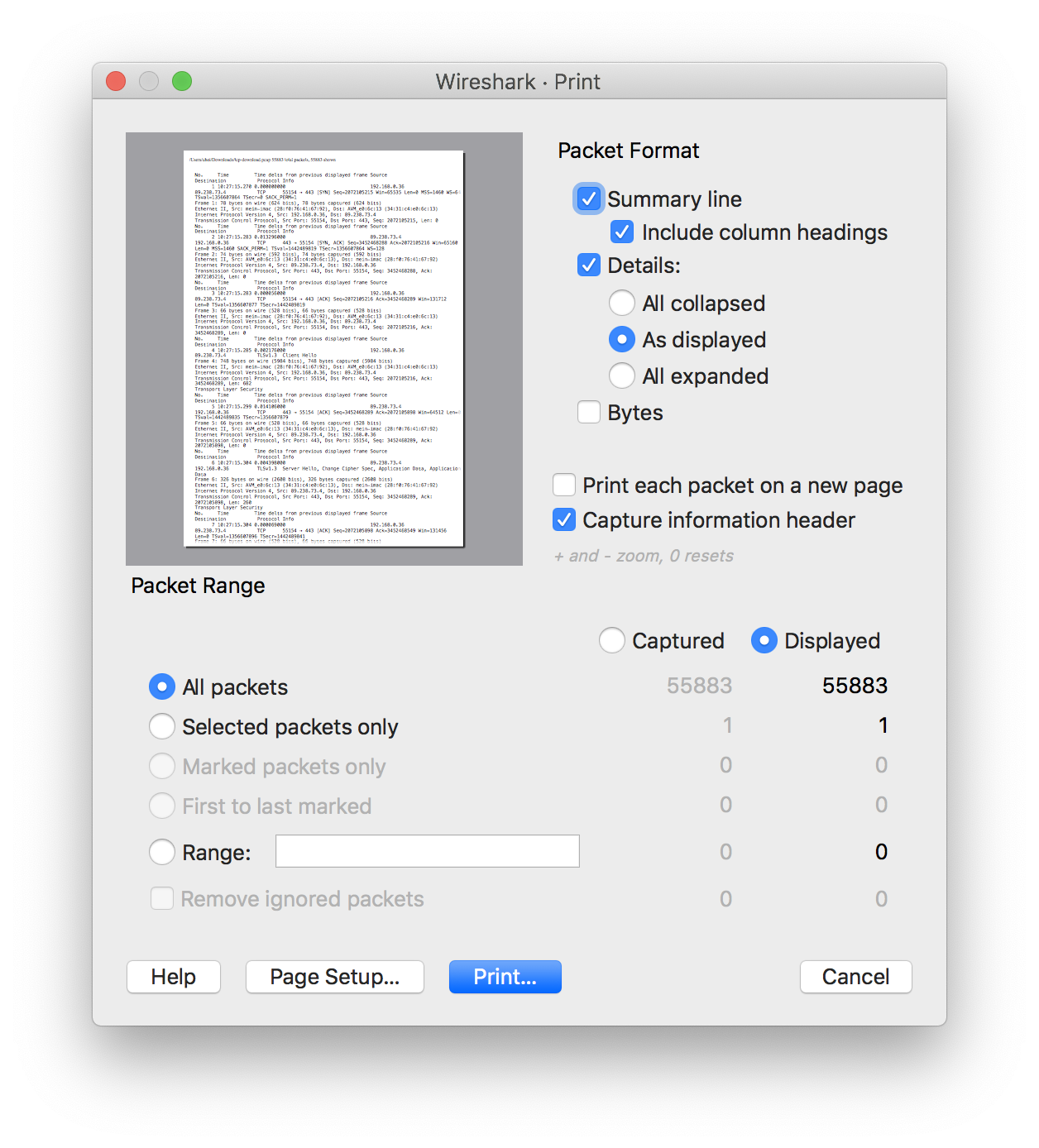To print packets, select the → menu item. Wireshark will display the “Print” dialog box as shown below.
| It’s easy to waste paper doing this | |
|---|---|
|
Printed output can contain lots of text, particularly if you print packet details and bytes. |
The “Print” dialog box shows a preview area which shows the result of changing the packet format settings. You can zoom in and out using the + and - keys and reset the zoom level using the 0 key. The following settings are available in the Print dialog box:
- Packet Format
-
Lets you specify what gets printed. See Figure 5.18, “The “Packet Format” frame” for details.
- Summary line
- Include a summary line for each packet. The line will contain the same fields as the packet list.
- Details
- Print details for each packet.
- Bytes
- Print a hex dump of each packet.
- Packet Range
- Select the packets to be printed. See Section 5.9, “The “Packet Range” Frame” for details.
lets you select the page size and orientation.
prints to your default printer.
will close the dialog without printing.
will display this section of the “User’s Guide”.